Creating AD Users automatically Windows Server
New-ADUser: Parameters Windows Server
In windows server, there are more than 60 parameters, but you don’t need to know them right now. Here are the ones most commonly used to create Active directory user accounts: Helpfull link.
| Parameter | Used to |
| AccountExpirationDate | Specify the account’s expiration date |
| AccountPassword | Specify the account’s password |
| AuthType | Select the authentication type when running the command |
| CannotChangePassword | Prevent the account owner from changing the password (usually used for service accounts) |
| ChangePasswordAtLogon | Force the user to change the account password at the next login |
| City | Specify the city for the user account |
| Company | Specify the company for the user account |
| Confirm | Get a confirmation prompt to run the cmdlet |
| Country | Specify the country for the user account |
| Credential | Run the command with alternative credentials |
| Department | Specify the user’s department |
| Description | Specify a description for the user account |
| DisplayName | Specify the display name of the account |
| EmailAddress | Specify the account’s email address |
| EmployeeID | Specify the user’s employee ID |
| Enabled | Enable the user account |
| Instance | Create a user account based on an existing account, such as one with the same department and title properties as the account you are creating |
| Manager | Specify the manager of the user account |
| Office | Specify the office attribute of the user account |
| Organization | Specify the user’s organization |
| OtherAttributes | Specify the value for an attribute for which there is no corresponding parameter in the cmdlet, such as the extensionAttribute1 to 15 attributes |
| PasswordNeverExpires | Force the account’s password to never expire |
| PasswordNotRequired | Specify that the account, such as a service account, does not require a password |
| Path | Specify the OU path to create the user account in |
| SamAccountName | Specify the account’s SAMAccountName attribute, a logon name used to support clients and servers running earlier versions of Windows, such as Windows NT 4.0, Windows 95 or LAN Manager |
| Server | Connect to an alternate DC while running the command |
| State | Specify the user’s US state |
| StreetAddress | Specify the user’s address |
| Title | Specify the user’s title |
| Type | Specify the user object’s type, such as a normal user or an inetOrgPerson user |
| UserPrincipalName | Specify the account’s userPrincipalName (UPN), which is typically the name that the user will use to log on |
| WhatIf | See what the output of the cmdlet would be without actually running it |
Use this command in power shell to create full fledge User account
New-ADUser -Name "Jason Bourne" -GivenName "Jason" -Surname "Bourne" -SamAccountName "Jason-Bourne" -AccountPassword (ConvertTo-SecureString -AsPlainText “webdir123R” -Force) -ChangePasswordAtLogon $True -Company "Versacorp" -Title "CEO" -State "California" -City "San Francisco" -Description "Test Account Creation" -EmployeeNumber "45" -Department "Engineering" -DisplayName "Jason Bourne" -Country "US" -PostalCode "94001" -Enabled $TrueI created big list by using excel and power shell! It would work on any Windows server.
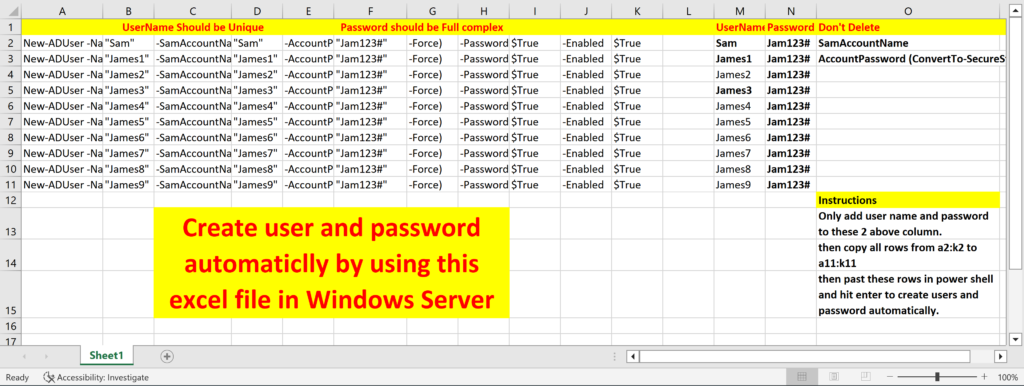
I used this command in excel file.
New-ADUser -Name “Sam” -SamAccountName “Sam” -AccountPassword (ConvertTo-SecureString -AsPlainText “Jam123#” -Force) -PasswordNeverExpires $True -Enabled $True
NOTE:
Just type the user name and passord in the right side two columns.
You can create as many user as by only adding user name and password and dragging the code columns of left side.
Then copy rows of code from a2:k2 to a11:k11. And Past into power shell of windows server.
I tried to export users from old server and import those into new server. User were imported but disabled and without password so first i have to create good password and then enabled then. So I choose this method which was pretty cool, Aren’t it?
Comments will be helpful.
Bulk csv export import options:
Looks like helpfull.
https://theitbros.com/import-users-into-active-directory-from-csv/
For export:
Windows Server 2012 R2: Export AD Users to .CSV file
For import:
https://social.technet.microsoft.com/wiki/contents/articles/24541.powershell-bulk-create-ad-users-from-csv-file.aspx